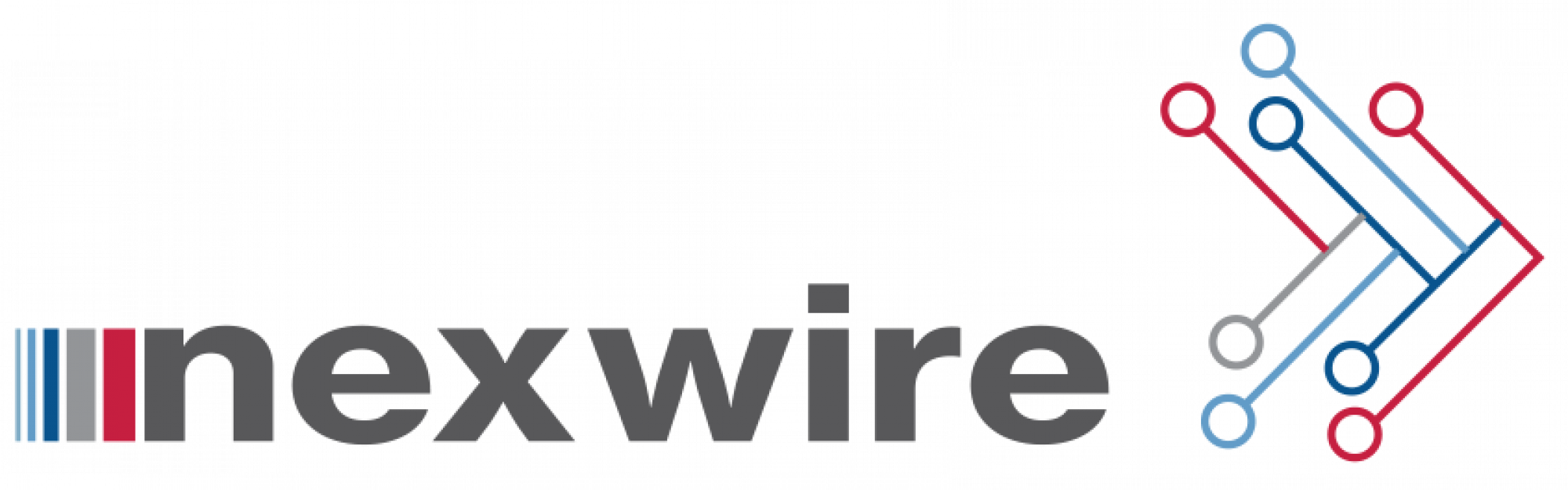Frequently Asked Question?
Below you will find instructions on how to return your equipment, whether you’re upgrading or exchanging your hardware, or cancelling your services altogether. Please read the following information carefully and note that all equipment you’re returning to us needs to be in good working order.
Things to know:
• If you’re cancelling your services, you must let Nexwire know by email or phone before returning your equipment. If you haven’t already contacted us about cancelling, please call our Customer Service department before sending your equipment back to us
• If we haven’t received your equipment within 21 days of the cancellation, a charge of between $300 per piece of equipment will be applied to your account, depending on the cost of the hardware. To avoid unnecessary charges, please return your equipment promptly after you have let us know that you’re cancelling.
Here’s how to make sure your equipment does not get damaged during the journey:
• Pack your equipment and accessories carefully using newspaper (or another packing material) to fill in the empty spaces.
• Seal your box with packing tape.
We offer 2 options for returning your equipment
Option 1: Print a shipping label from the Nexwire email
In the email received for the return of equipment, print off the shipping label attached to the email. Affix this label to the box you received your Nexwire equipment in and package the Nexwire equipment into the box with the recommended packaging material mentioned above. Drop the box off with the shipping label affixed to your nearest Canada Post Office.
Option 2: Go to an Authorized Nexwire Return Depot
In the email received for the return of equipment, a list of Authorized Nexwire Return Depot addresses will be mentioned. If you prefer to drop off your Nexwire equipment at one of these address please call our offices to inform us which one you will be dropping the equipment off at.
Step 1: Check to see if other devices are affected
• If only a single device is out, please troubleshoot the device.
• You can try powering down the device and powering it back up. Contact the device manufacturer for further technical support.
• If this is affecting all of your devices, proceed to the next step.
Step 2: Check for outages
Visit our Network Status page and to see if there is an outage affecting your area.
Step 3: Check for lights on the front of your modem
The lights are different on each model and change depending on how it’s being used but there should be some lights on the front of the modem.
If there are no lights:
• Check the power supply to make sure it’s plugged into an electrical outlet and fully plugged into the back of the modem.
• Try a different electrical outlet.
• If the modem is plugged into a power bar or other type of extension outlet, make sure it is turned on. If possible try bypassing the power bar and connecting directly to the electrical outlet.
Step 4: Check the connections
There should be a coaxial cable coming from the wall to the back of the modem. Ensure the connections are finger-tight; do not use a wrench as this can damage the equipment.
Step 5: Reboot your modem
Unplug the power from your modem for a few seconds and then plug it back in
Step 6: Contact Technical Support
If your Internet service is not restored, please contact Technical Support for assistance